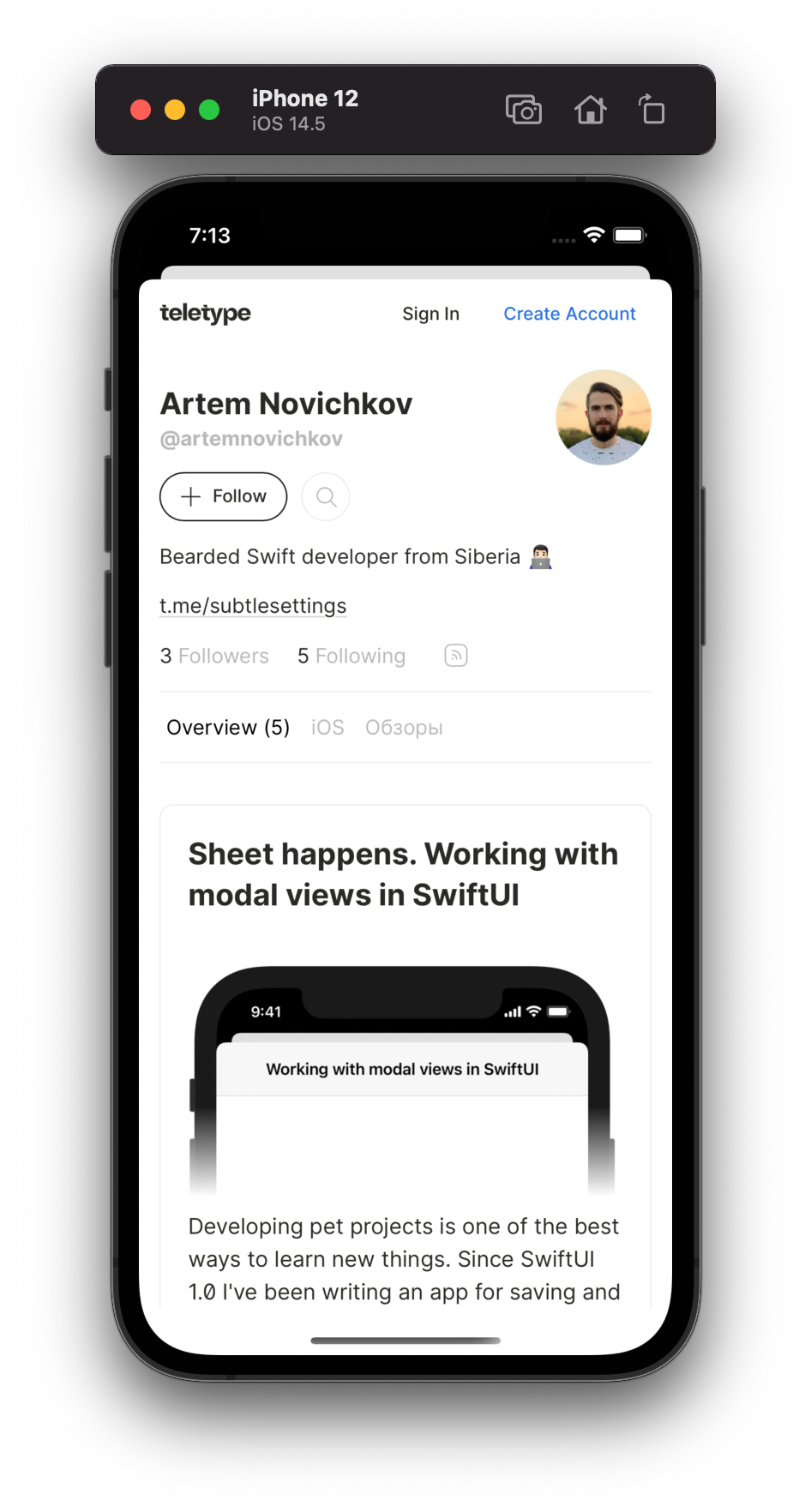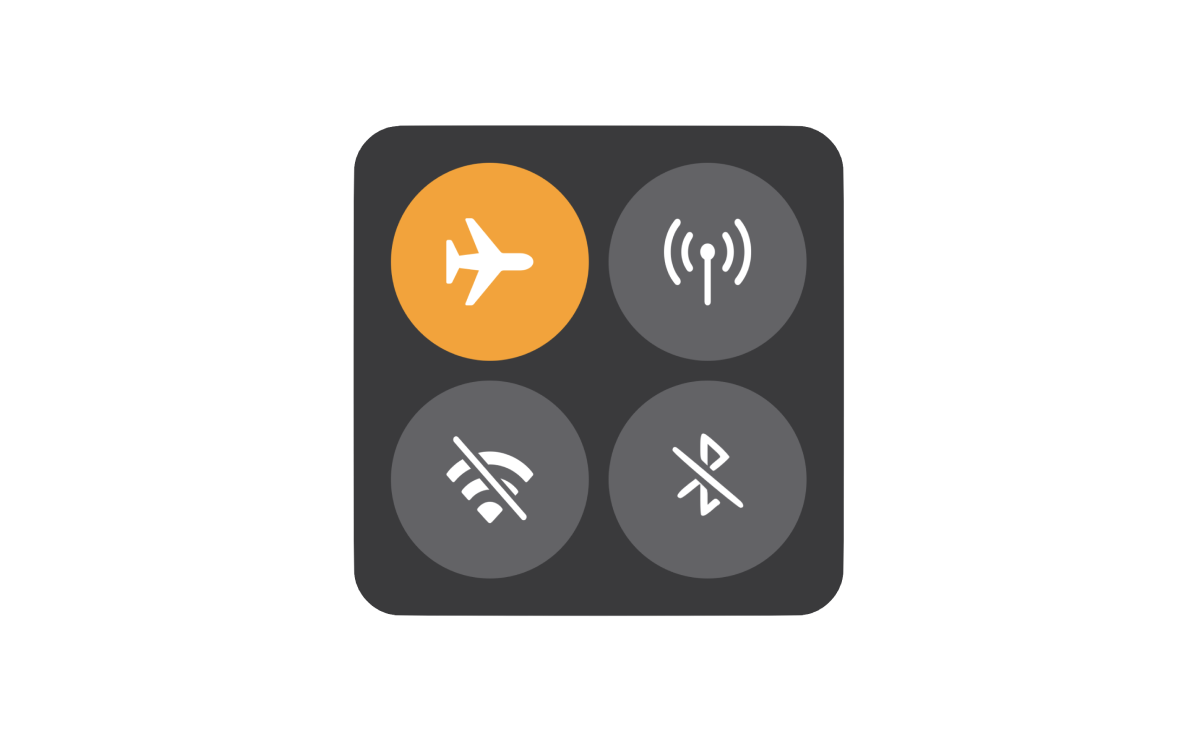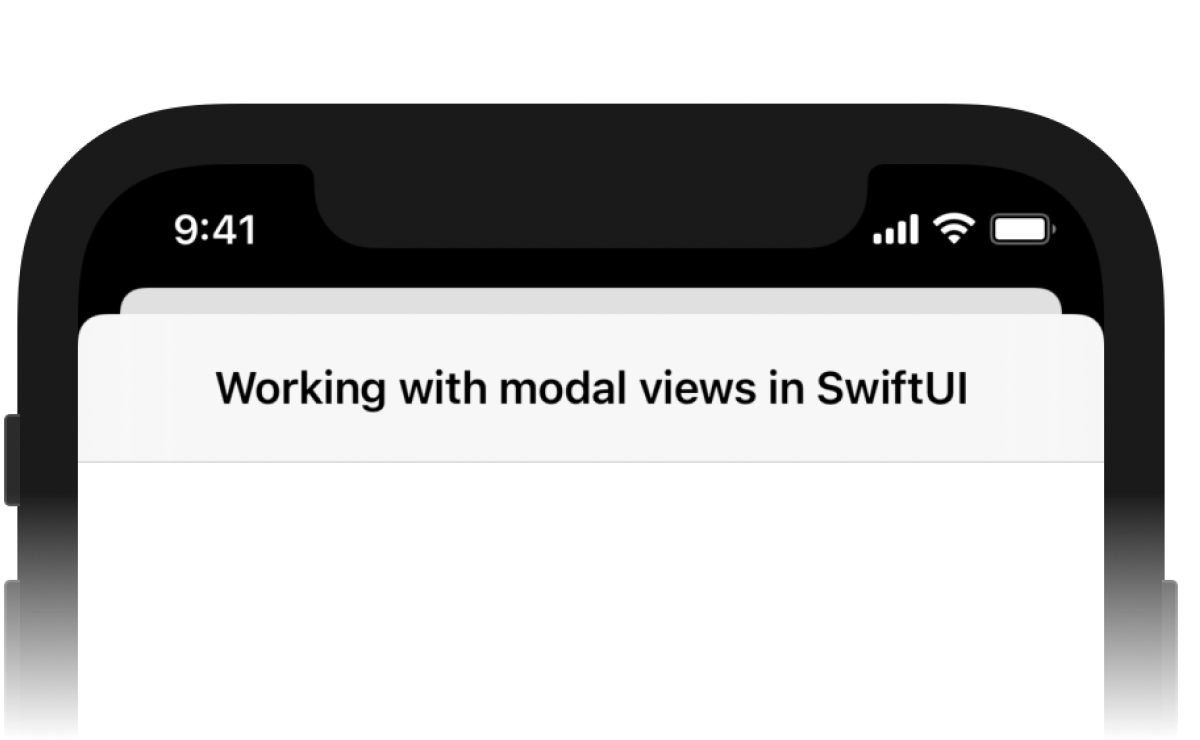Sponsored
Sponsor This Blog
Connect with a targeted audience of iOS developers and Swift engineers. Promote your developer tools, courses, or services.
Learn More →Since iOS 26.0, Apple introduced WebView and WebPage to simplify web content handling in SwiftUI. You can read more about them in my new blog post.
I continue developing an app for saving and reading articles. In my previous post, I covered interesting cases of using sheets in SwiftUI. Now I want to describe my journey with offline mode.
There are situations when users are unable to download web content: bad connection, airplane mode, etc. WKWebView has useful APIs for saving its content in different formats. Let's check it out!
Preparation
In the app user can save URL content without explicit previewing. To deal with it, we use a simple WKWebView wrapper called WebDataManager:
import WebKit
final class WebDataManager: NSObject {
private lazy var webView: WKWebView = {
let webView = WKWebView()
webView.navigationDelegate = self
return webView
}()
private var completionHandler: ((Result<Data, Error>) -> Void)?
func createData(url: URL, completionHandler: @escaping (Result<Data, Error>) -> Void) {
self.completionHandler = completionHandler
webView.load(.init(url: url))
}
}We create a web view without frame, because we don't want to show it. Also, WebDataManager has a convenience function with completion to handle web content. For all formats it will return Data that we can store locally.
To work with web navigation, we must conform WKNavigationDelegate and implement didFinish and didFail functions:
extension WebDataManager: WKNavigationDelegate {
func webView(_ webView: WKWebView, didFinish navigation: WKNavigation!) {
// save loaded content
}
func webView(_ webView: WKWebView, didFail navigation: WKNavigation!, withError error: Error) {
completionHandler?(.failure(error))
}
}These functions will be called on navigation changes. Now we are ready to save the content, and our first station will be takeSnapshot.
Snapshots
Since iOS 11.0 WKWebView has takeSnapshot function. It has an optional WKSnapshotConfiguration to specify a capture behavior. In the final, it returns a generated image.
// declared in WebDataManager
enum DataError: Error {
case noImageData
}
func webView(_ webView: WKWebView, didFinish navigation: WKNavigation!) {
let config = WKSnapshotConfiguration()
webView.takeSnapshot(with: config) { [weak self] image, error in
if let error = error {
self?.completionHandler?(.failure(error))
return
}
guard let pngData = image?.pngData() else {
self?.completionHandler?(.failure(DataError.noImageData))
return
}
self?.completionHandler?(.success(pngData))
}
}Remember zero frame of the web view? Because of it, we have an unknown error here:
Domain=WKErrorDomain Code=1 "An unknown error occurred" UserInfo={NSLocalizedDescription=An unknown error occurred}
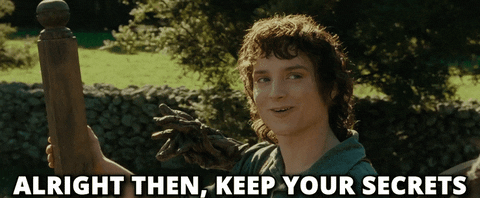
To fix it, we can get a contentSize and set it to config's rect:
config.rect = .init(origin: .zero, size: webView.scrollView.contentSize)Now we have the image data, can save it locally and show in the app:
import SwiftUI
struct SnapshotContentView: View {
let url: URL
var body: some View {
if let image = UIImage(contentsOfFile: url.path) {
ScrollView {
Image(uiImage: image)
.resizable()
.scaledToFit()
}
}
else {
Text("Fail to load image")
}
}
}Let's highlight a few cons of this approach:
- Images have fixed sizes and may look bad on different screens;
- We can't copy text from contents and open URLs.
Luckily, the next approach has no these issues.
With iOS 14.0 WKWebView got a new createPDF function. It already returns a Result object that we can just pass to our completionHandler:
func webView(_ webView: WKWebView, didFinish navigation: WKNavigation!) {
webView.createPDF { [weak self] result in
self?.completionHandler?(result)
}
}For a record, the function also takes WKPDFConfiguration object with the only option — a rect to capture a portion of the web view.
SwiftUI has no views for PDF content. But with helping of UIViewRepresentable we can use PDFView from PDFKit framework:
import SwiftUI
import PDFKit
struct PDFContentView: UIViewRepresentable {
let url: URL
func makeUIView(context: Context) -> PDFView {
let view = PDFView()
view.autoScales = true
view.document = PDFDocument(url: url)
return view
}
func updateUIView(_ pdfView: PDFView, context: Context) {
}
}Now we can copy text and even open URLs in Safari, but web content is still static. For instance, animations are gone, drop-down lists will be collapsed forever.
Web archive
The last approach in this article is web archives. A web archive is a file that archives inside it all the content of one web page. And since iOS 14.0 we can work with it easily:
func webView(_ webView: WKWebView, didFinish navigation: WKNavigation!) {
webView.createWebArchiveData { [weak self] result in
self?.completionHandler?(result)
}
}Of course, we have another wrapper, but for WKWebView:
import SwiftUI
import WebKit
struct WebArchiveContentView: UIViewRepresentable {
let url: URL
func makeUIView(context: Context) -> WKWebView {
WKWebView()
}
func updateUIView(_ webView: WKWebView, context: Context) {
webView.loadFileURL(url, allowingReadAccessTo: url)
}
}With the magic of web archives web page logic is working as well. With an internet connection, the web view will navigate to tapped content links.
Conclusion
Finally, for the app I choose web archives, but all approaches are helpful based on app purposes. The last thing I want to add is a size of rendered contents. For my blog's main page the sizes are:
- .png — 1,8 Mb;
- .pdf — 2,3 Mb;
- .webarchive — 5,3 Mb.
I don't mind it (yet 😅), but I'm planning to add features for clearing saved data and download archives for selected articles.
If you want to play with examples and test your URLs, an example project with all three saving options is available here.